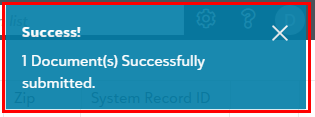Validating and saving the document
Unsubmitted documents can be worked on from item list and opened in the Item viewer once they are acquired successfully.
The following video covers validating Profile fields:
Various operations can be performed on the documents while working with them in the document viewer such as editing fields, adding annotations, saving one or more documents.
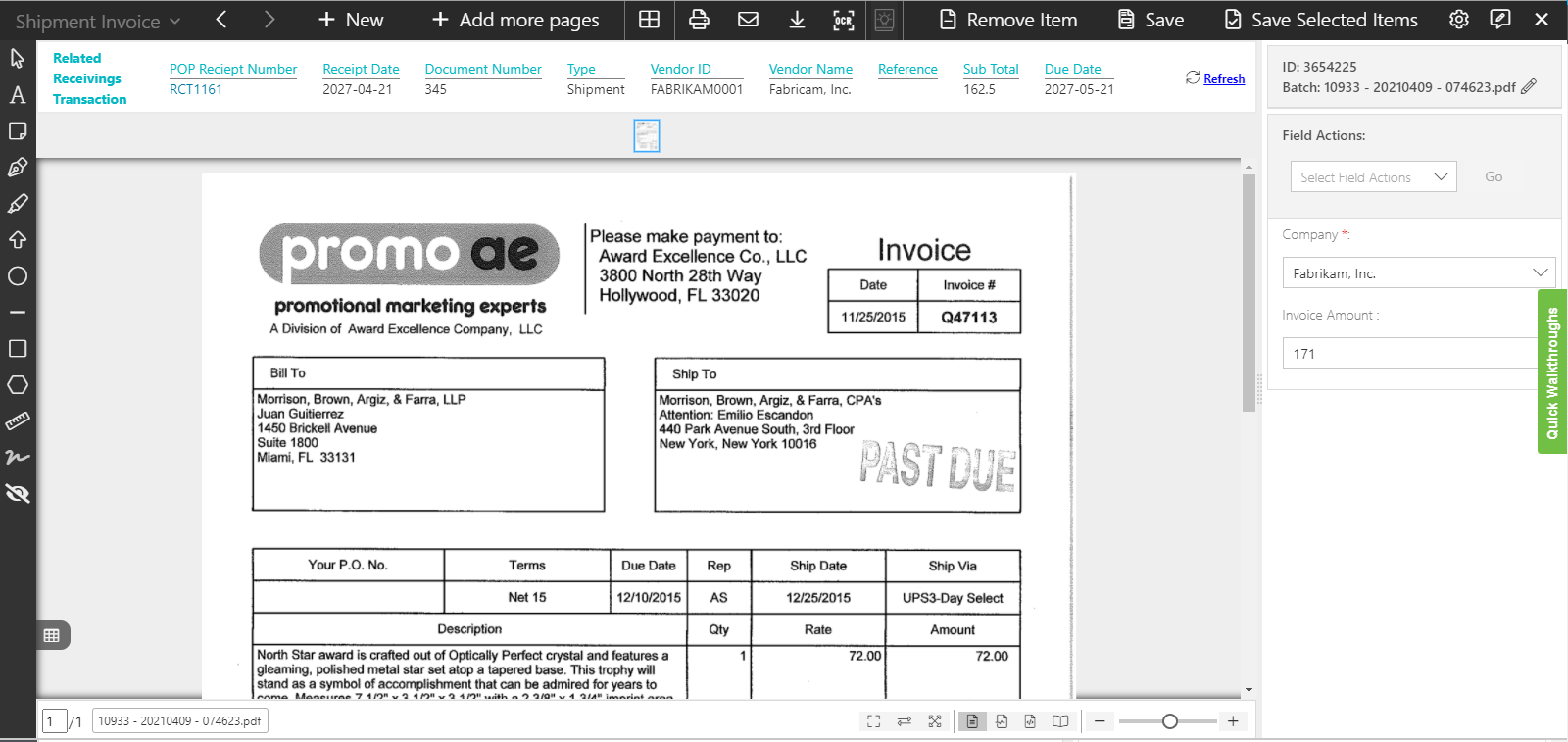
You can explore various topics for validating the documents:
- Top level toolbar options for unsubmitted items
The following video explains various toolbar options for unsubmitted items:
Page Manipulation View for unsubmitted items:
This option navigates you to Page Manipulation View for unsubmitted items where you can perform various operations such as cut, copy, paste, rotate, etc. on the unsubmitted items. Click here to know more about it.
Settings Panel in the item viewer:
The following video covers the Settings Panel for the item viewer(unsubmitted items):
- Using Image page options for unsubmitted items
Image page option toolbar in the item viewer enables the user to add annotation symbols, drawings on the current document. User can use annotation symbol such as Text, Note, Pen, Ellipse, Line, Arrow, Polygon, Rectangle, Highlighter etc. Click here to know more about using annotations on the document.
Save document in integrated app record
You can save the document to add it to the integrated app record once you are done with the validation.
The following video covers how to save an acquired document:
- Click on the Save option in the top level toolbar of the item viewer as shown below:
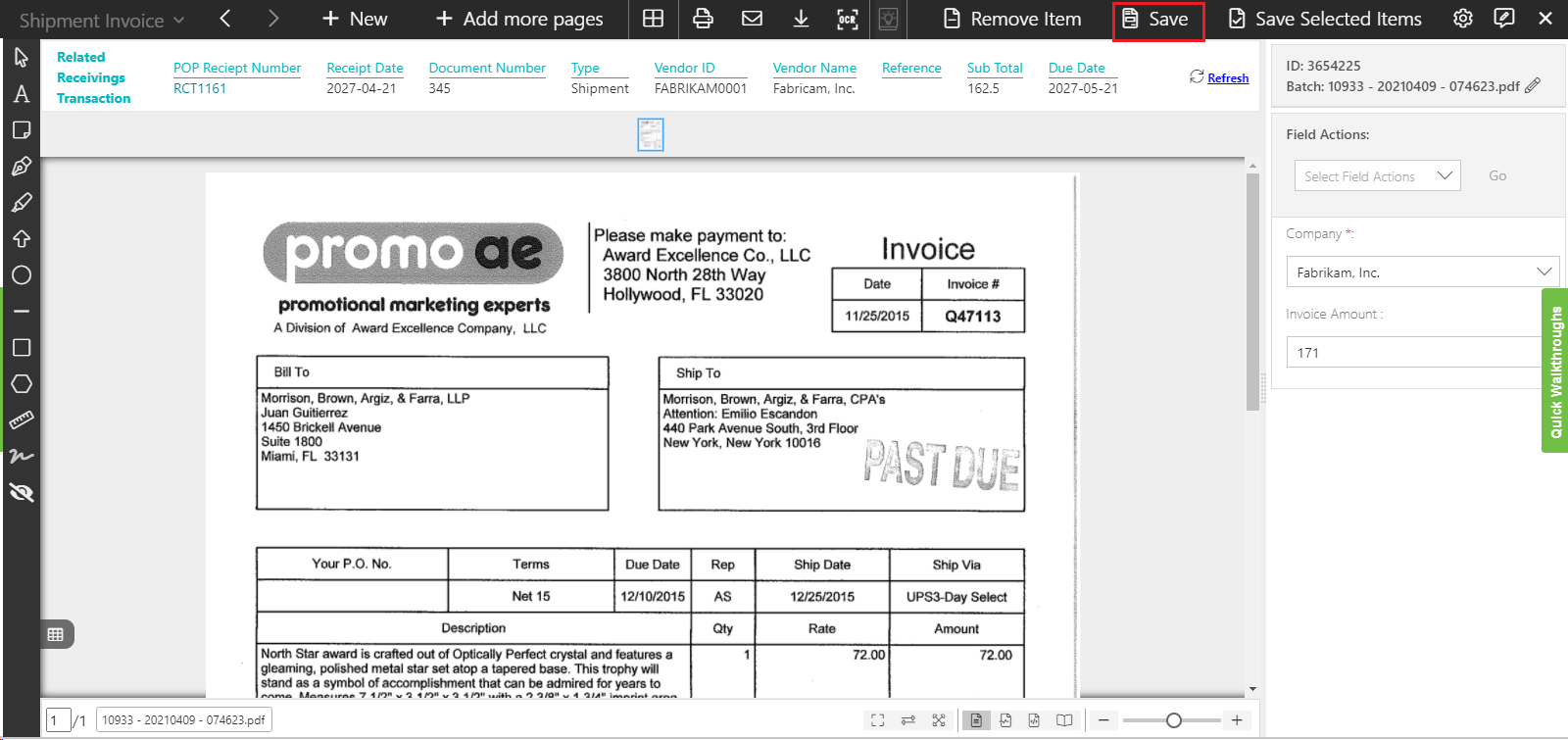
You get a toast notification in the top-right corner of the screen showing the submission success as shown below. Similarly, it displays a failure notification in case of the submission failure. You can see the newly added document in the integrated app record.